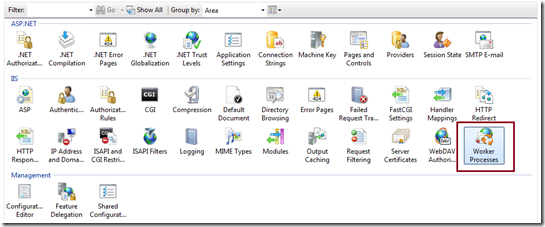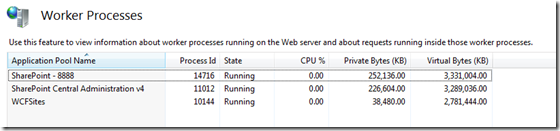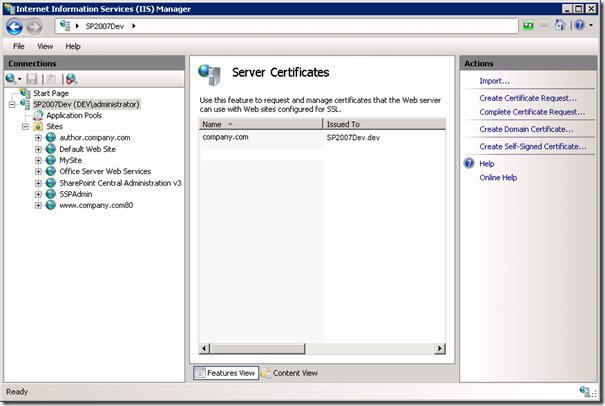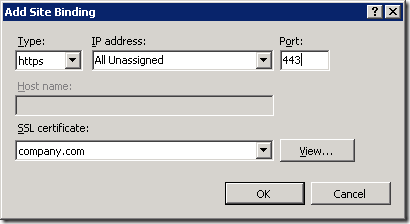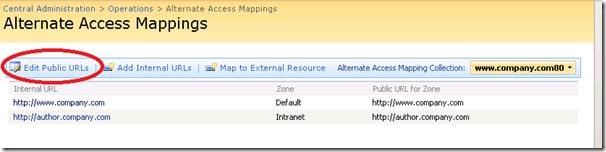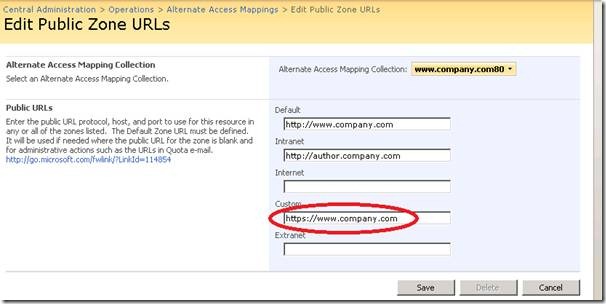For SharePoint Online, view here
Open SharePoint Management Shell as administrator.
Run the Cmdlet’ Get-SPFarm.BuildVersion
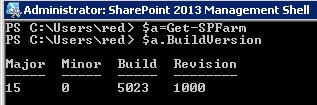
SharePoint Farm Build Version via Central Administration.
Go to Central Administration > System Settings > Manage Servers in this farm.
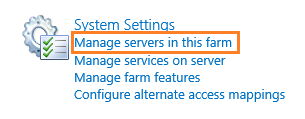
Under Farm Information > Check the Configuration database version = farm patch level of the farm (Build Farm Version).
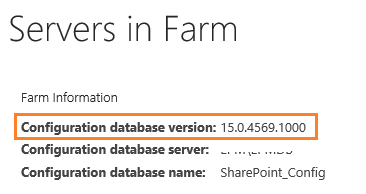
Get the Products and Patches build numbers that already installed on the farm.
Go to Upgrade and Migration > Check product and patch installation status.

You could check all the installed products in the whole farm or on a specific server.
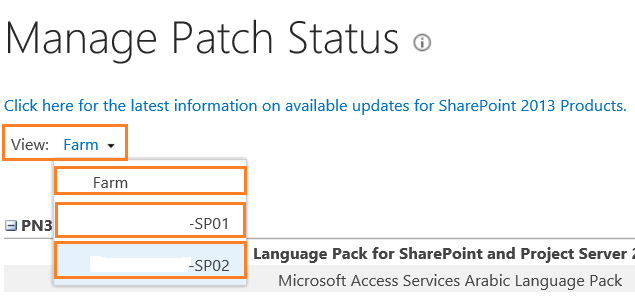
Check the install status and version columns for all installed Products/Patches.

Get the Database build number on the farm.
Central Administration > Upgrade and Migration > Review Database Status.
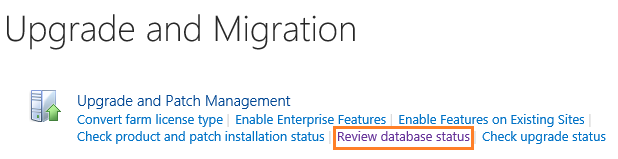
Manage Database Upgrade Status > Click on Content Database name.

Get the database Schema Versions.

Get the Farm Build Version via SQL Server.
Open SQL Server Management Studio.
Open the Content Database > Versions Table.
SELECT TOP 10 [VersionId]
,[Version]
,[Id]
,[TimeStamp]
FROM [SharePoint_Config].[dbo].[Versions]
The Farm build number is the corresponding value of versionID start with ‘0000000-000’ that is ‘15.0.4569.1000‘.
The version table also shows the Database Sequence build number that is ‘15.0.14.0‘ & ‘15.0.146.0‘.
After you get the farm build version, you’ll be able to get its corresponding release.by browsing the below links based on your SharePoint version.
For SharePoint 2010 Build Version Number.
SharePoint 2010 Build Numbers (Cube Sheet).
SharePoint Server 2010 Build Numbers
For SharePoint 2013 Build Version Numbers.
SharePoint 2013 Build Numbers (Cube Sheet).
SharePoint Server 2013 Build Numbers
For SharePoint 2010/2013/2016 Build Version Numbers.
Build Numbers Blog.
Then search for the corresponding release with the farm build number as shown below:
In my case, the related release of my farm build number ‘15.0.4569.1000’ was SharePoint 2013 Service Pack 1.