In SharePoint, IIS is the only place where the SSL Certificate needs to be uploaded and attached to the Site in the Site Bindings.
1. Click on the root node in IIS 7 Manager and select the “Server Certificates” icon in the feature pane on the right, you should Import your Cert here.

2. Enter a name (I’m using company.com in this example) and click OK. You should see your certificate appear in the list of server certificates.
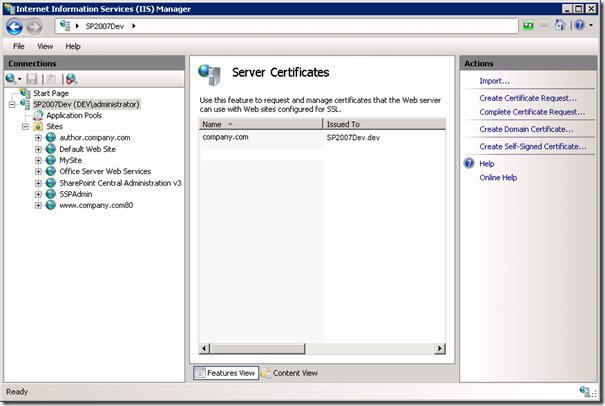
3. Select the IIS site that is running the SharePoint application and click on the “Bindings…” link on the right hand side of the page.
4. To enable SSL click “Add”, select “https” and select the SSL certificate we created earlier:
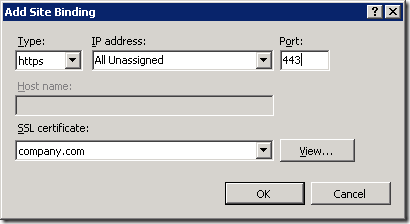
5. Click OK. At this point we have configured IIS to allow connections to this site over SSL but we need to let SharePoint know to map these requests to the correct web application.
Configure SharePoint to accept requests over HTTPS
6. Navigate to Central Administration > Operations, select “Alternate Access Mappings” and click “Edit Public URL’s”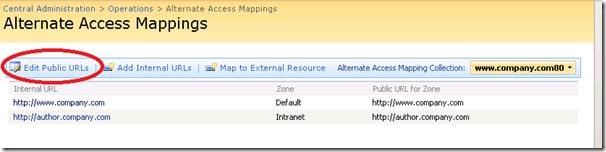
7. Select the Alternate Access Mapping Collection for the FBA web application and enter the relevant HTTPS address (e.g. My FBA site is located at http://www.company.com as an example so I would enter https://www.company.com). It is up to you which Zone you put the URL in as this doesn’t affect anything and is just there to help you remember what they are each used for.
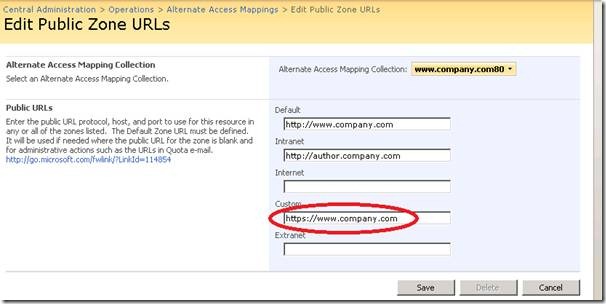
Sometimes, even after the SSL Certificate is updated properly and the old Certificates are deleted, it will still be showing the OLD SSL Cert and may cause issues.
We should run the below Commands to make the NEW SSL Cert get updated.
- 1. Issue an iisreset /stop command
- 2. Then type net stop http followed by net start http
- 3. Issue an iisreset /start command
Even though you ran the above Commands sometimes, site will not be accessible. Verify the below option of the specific Web Site and make sure it is set to 'Ignore'. Don't forget to reset IIS, if the below option is modified.

