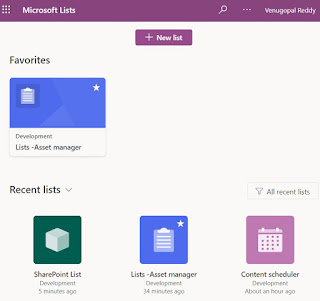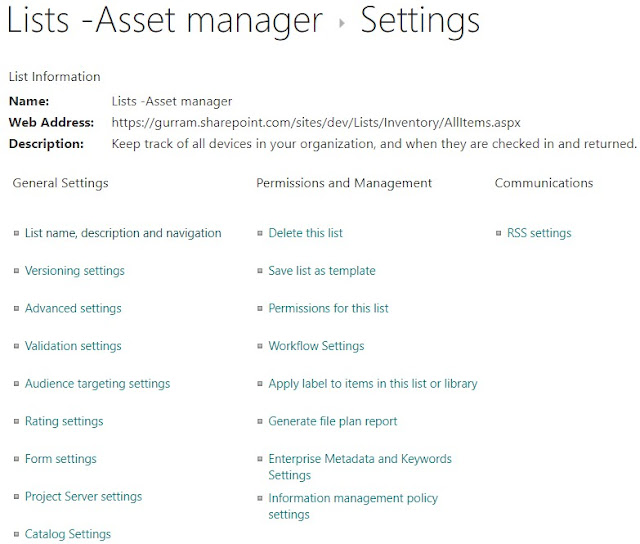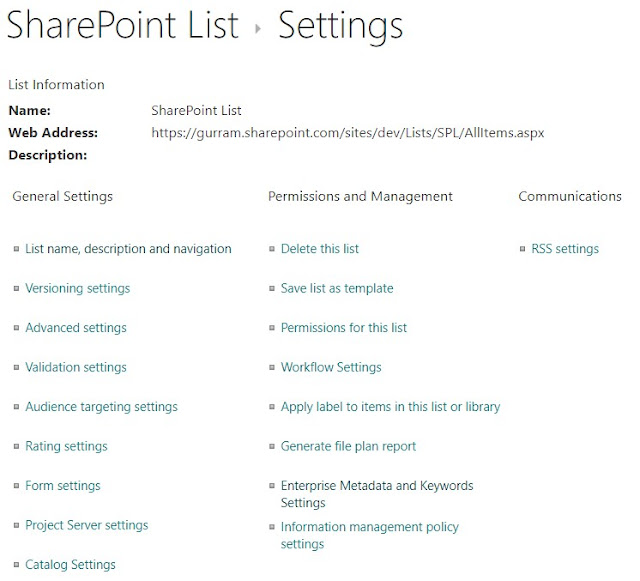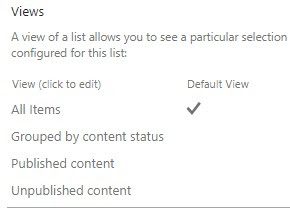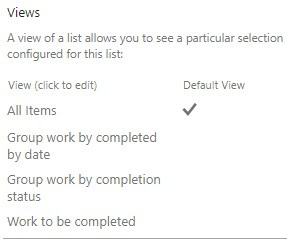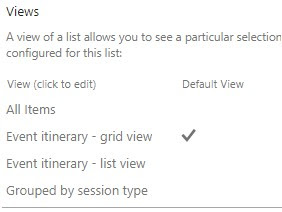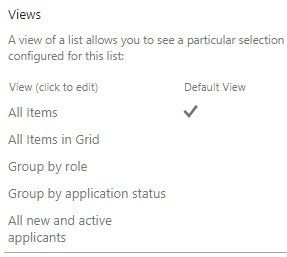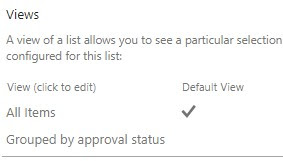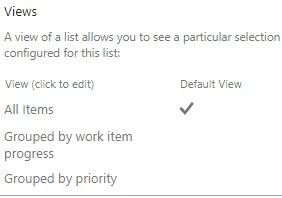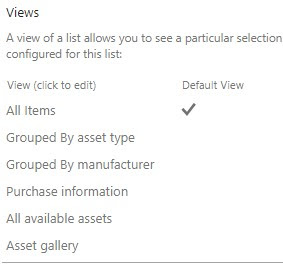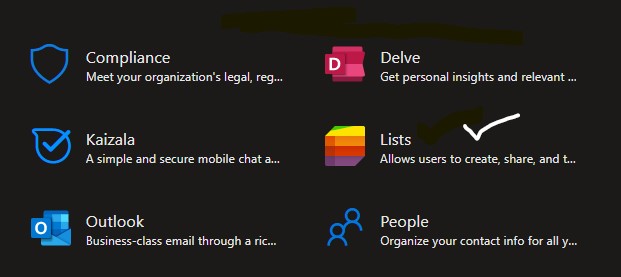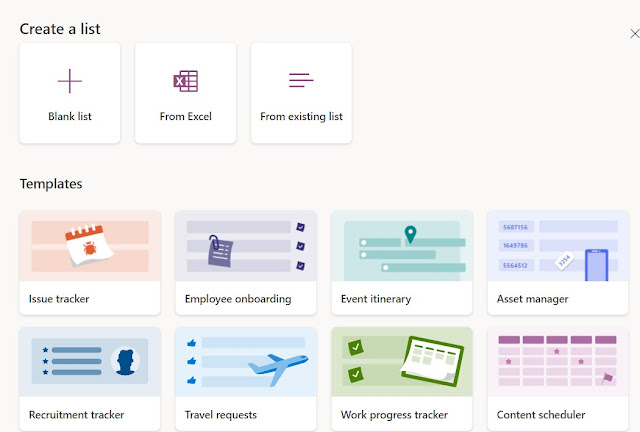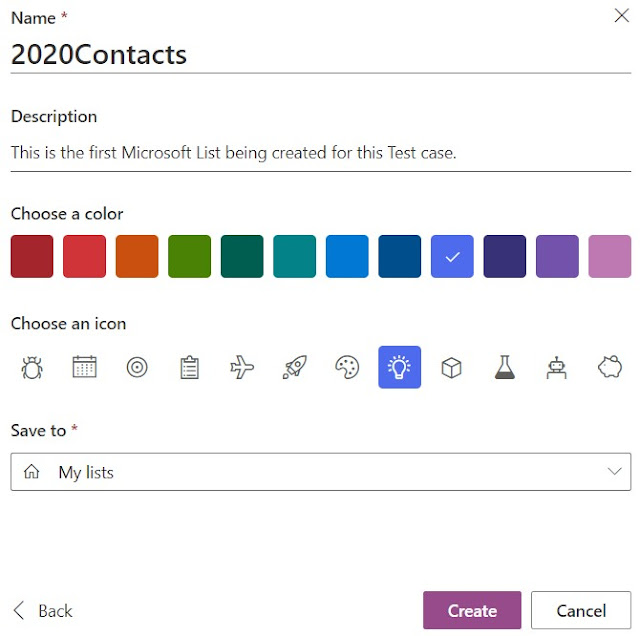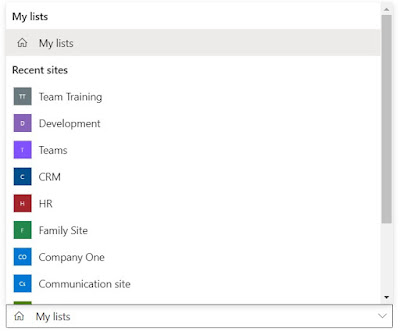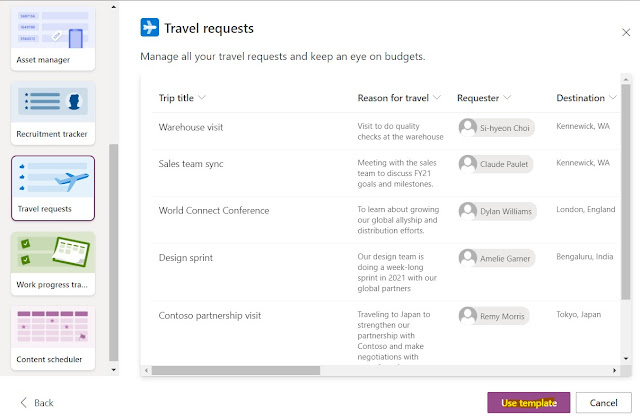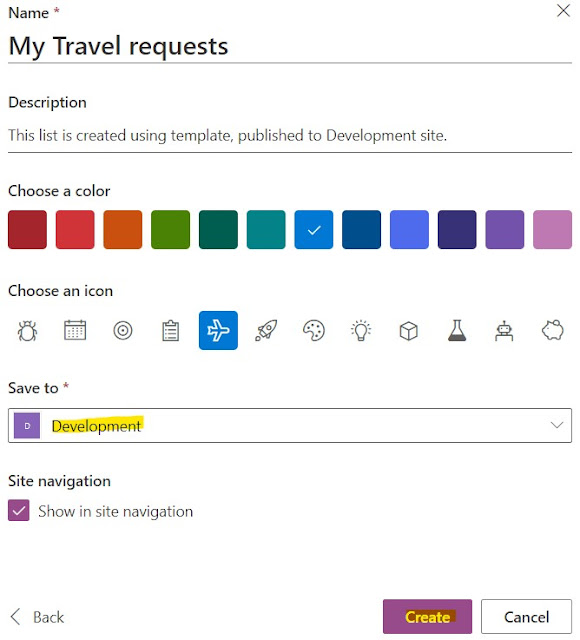Go to Microsoft Teams, Click on + (You can do this in any Channel)
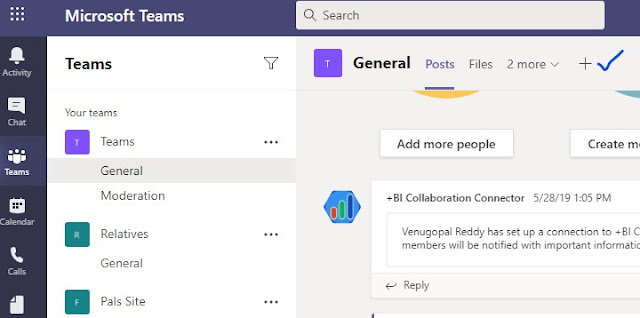
Click on Lists icon.
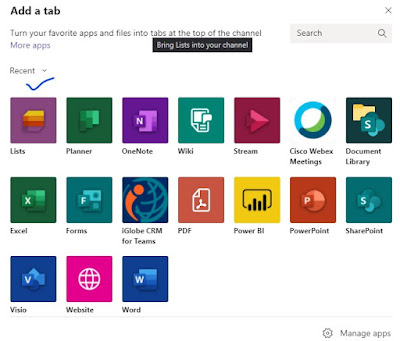
The Lists is added as tab.
Click on Add an existing list, if you already have a list created.
Click on Add an existing list, if you already have a list created.
Click on Create a list for new.
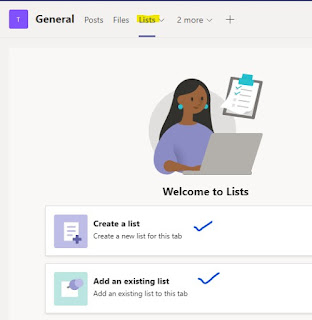
We see the default options - Blank list, From Excel and From existing list. The brand new options is Templates.
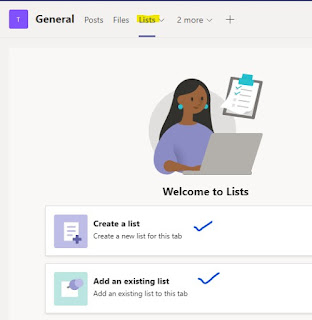
We see the default options - Blank list, From Excel and From existing list. The brand new options is Templates.
By Clicking the any of the template, we can preview the List with Demo data. We can always go Back and select different template. Click on Use template to go forward.
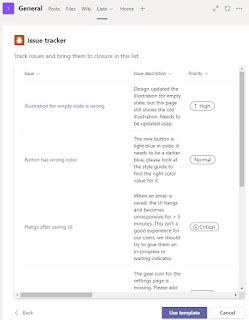
Enter Name, Description. Choose color, choose icon. Click on Create.
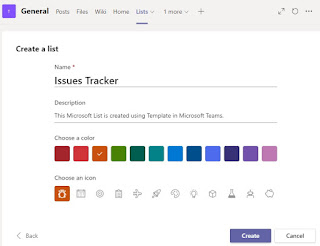
The Issue tracker list was created and added as a tab in the Channel.
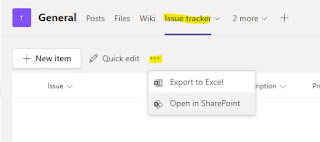
Click on New Item to create List items.
The list is saved to the Microsoft Teams Site Collection. You can view the list using Open in SharePoint.
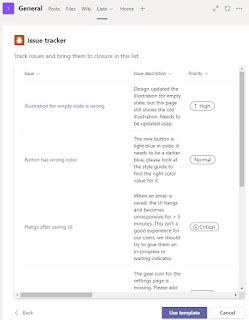
Enter Name, Description. Choose color, choose icon. Click on Create.
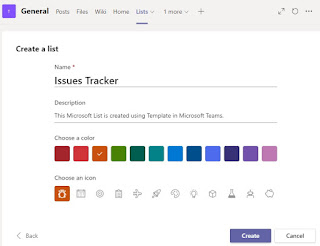
The Issue tracker list was created and added as a tab in the Channel.
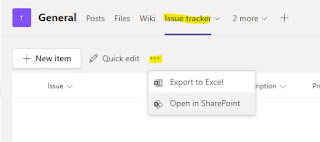
Click on New Item to create List items.
The list is saved to the Microsoft Teams Site Collection. You can view the list using Open in SharePoint.