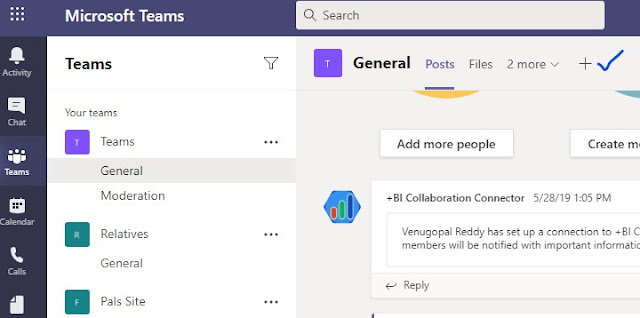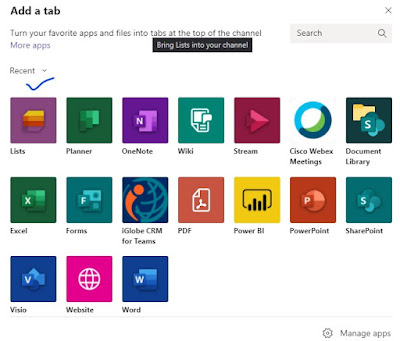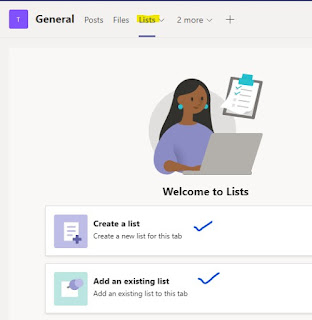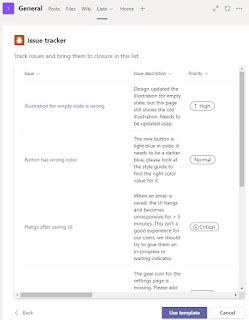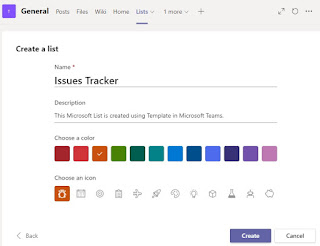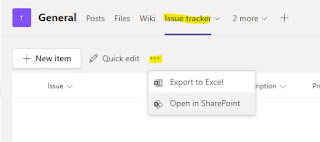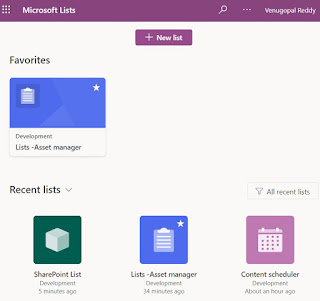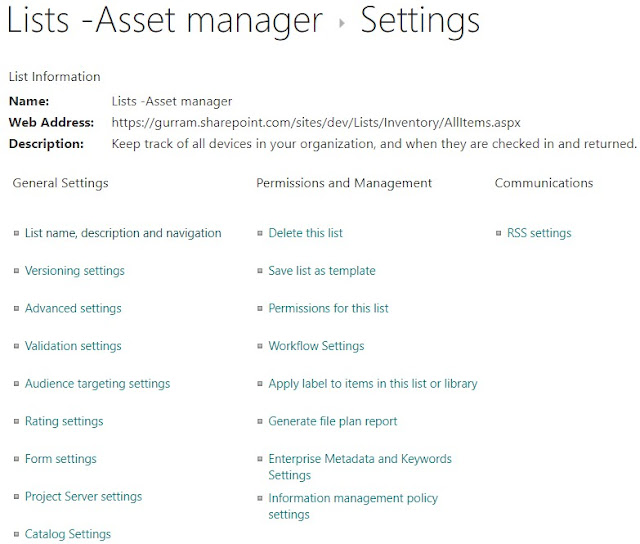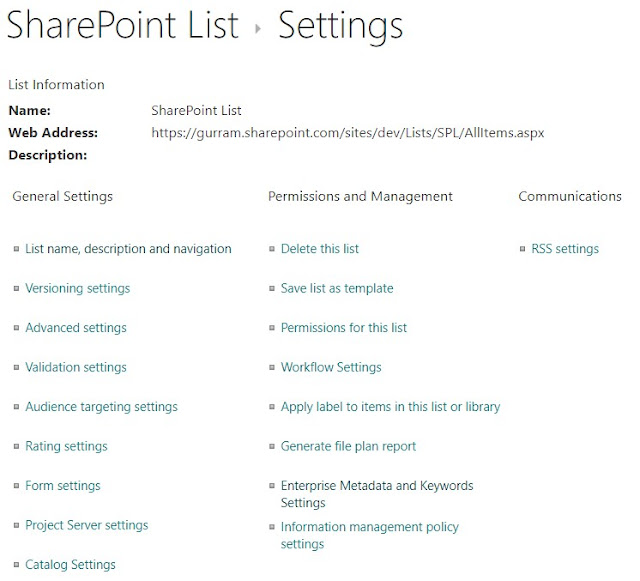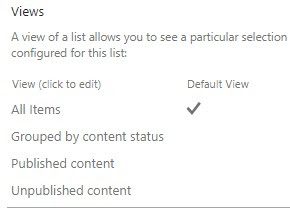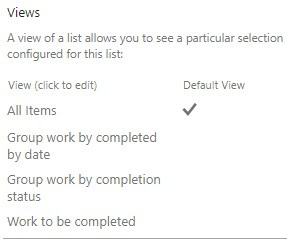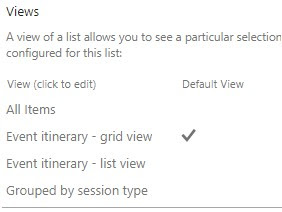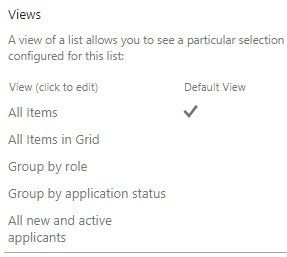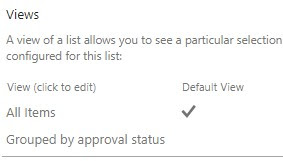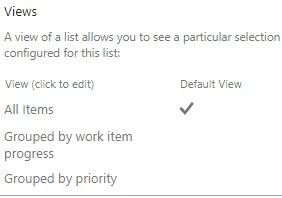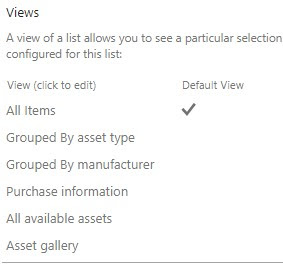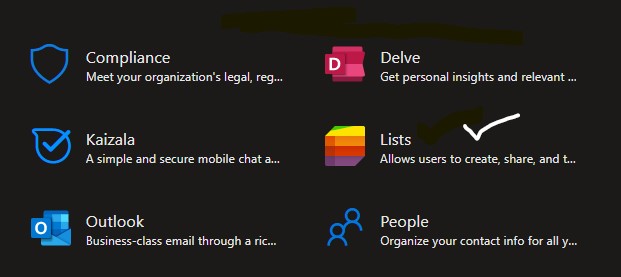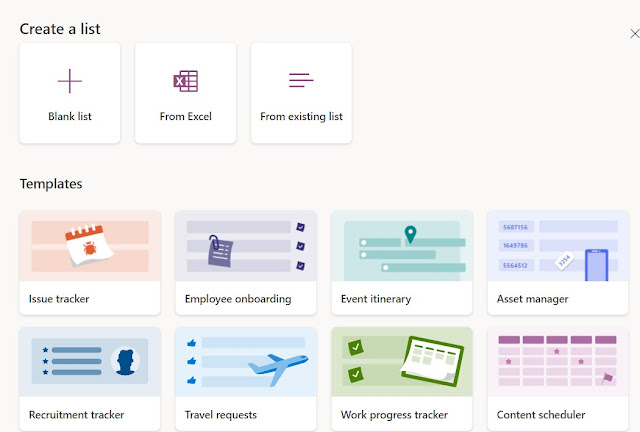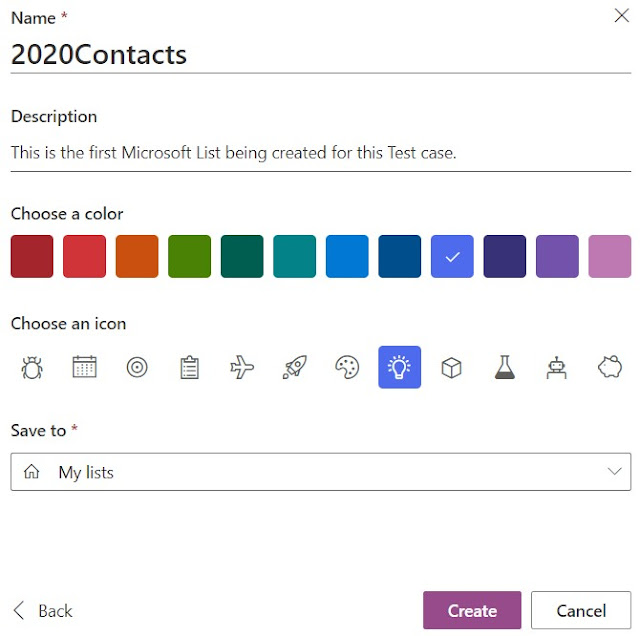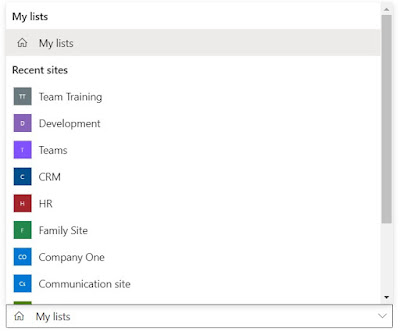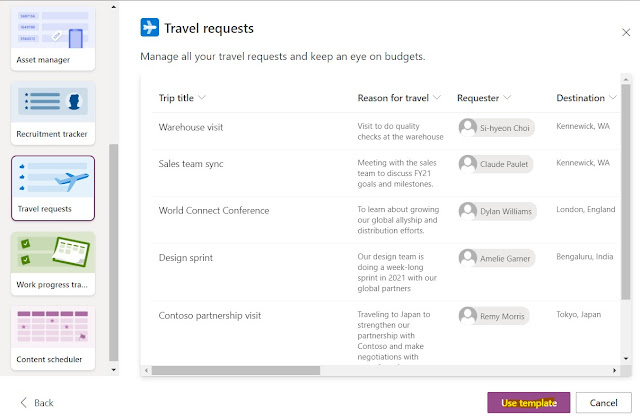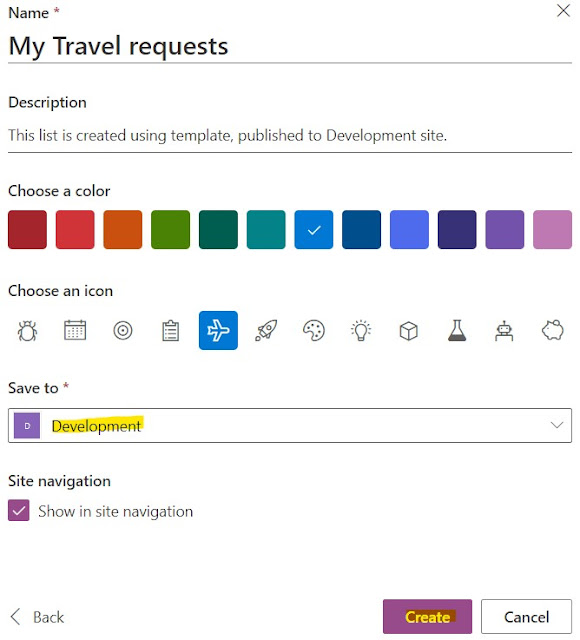I was using Google Chrome to access SharePoint Online sites, which was working fine. One fine day, I was trying to provide access to a Document Library using regular approach.
Go to Wheel Icon > Library Settings > Permissions for this Document Library > Grant Permissions
I noticed the "Share" button was missing (as shown below).
Tried with Internet Explorer 11 and Edge Browsers, it was working.
While trying to figure out the latest updates in Chrome browser, noticed the Chrome extension "Adblock Plus" had new version update.
Now tried to perform the above operation to add user. The "Share" button appeared and was working.