https://admin.onedrive.com/?v=StorageSettings
After a 30 day retention period, their site is moved to their recycle bin. This recycle bin is not visible to Admin users, and it is not possible to restore or recover deleted OneDrive sites through the Admin UI.
Below are messages you see while manually deleting user from O365 Active Users.
Note: OneDrive sites remain in the recycle bin for 93 days before being permanently deleted.
_______________________________________________________________
Recovery process
SharePoint Administrators should use PowerShell to confirm that the OneDrive site is in the recycle bin and is available to be restored.
_______________________________________________________________
Recovery process
SharePoint Administrators should use PowerShell to confirm that the OneDrive site is in the recycle bin and is available to be restored.
Note: To perform the steps below you will need to have the SharePoint Online Management Shell installed. If you have issues with SharePoint Online Management Shell, try to install SharePoint Online Client Components SDK
(Windows 10 is recommended OS for using SharePoint Online Management Shell. You might see more issues with Windows 7.)
1. Open PowerShell as Administrator
2. Connect to the service: Connect-SPOService -Url <https://yourdomain-admin.sharepoint.com>
3. Sign in with SharePoint administrator credentials
4. Determine if the site is available for restore
2. Connect to the service: Connect-SPOService -Url <https://yourdomain-admin.sharepoint.com>
3. Sign in with SharePoint administrator credentials
4. Determine if the site is available for restore
If you do not know the URL of the deleted site, use the following command
Get-SPODeletedSite -IncludeOnlyPersonalSite | FT url
Get-SPODeletedSite -IncludeOnlyPersonalSite | FT url
If you know the URL of the delete site, use the following command
Get-SPODeletedSite -Identity <ODBSiteUrl>
Get-SPODeletedSite -Identity <ODBSiteUrl>
Otherwise the Site is permanently deleted and you cannot restore it.
Once the site is located, restore the site to an active state
Restore-SPODeletedSite -Identity <ODBSiteURL>
Assign an owner to the site to access the desired data
Set-SPOUser -Site <ODBSiteURL> -LoginName <UPNofDesiredAdmin> -IsSiteCollectionAdmin $True
You will now be able to access the restored site with the user that was assigned as site collection administrator and access any desired data.
Disconnect-SPOService
Set-SPOUser -Site <ODBSiteURL> -LoginName <UPNofDesiredAdmin> -IsSiteCollectionAdmin $True
You will now be able to access the restored site with the user that was assigned as site collection administrator and access any desired data.
_______________________________________________________________
Action after data recovery
Once you have obtained the desired data from the restored site, you will want to delete the site to prevent an orphaned site from remaining in your tenant.
Note: This deletion is permanent, and the site will not be available to be restored again
Remove-SPOSite -Identity <ODBSiteURL>
Once you all the activities are performed, don't forget to disconnect from the SPOService using the below PowerShell command.
Remove-SPOSite -Identity <ODBSiteURL>
Once you all the activities are performed, don't forget to disconnect from the SPOService using the below PowerShell command.


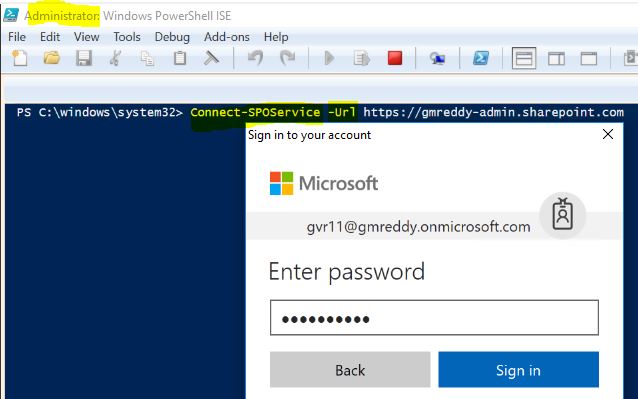

Use this Sharepoint Data Recovery software which is an efficient third party software, allows its user to recover data from MS SharePoint Server 2013, 2010 and 2007. The software is empowered with dual recovery modes- Raw file and Live SQL Instance, to make the process simple and effective. It provide enhanced and reliable easy to use user friendly interface to make this software fast and simple.
ReplyDelete