NOTE: THIS FEATURE WORKS IN INTERNET EXPLORER (IE) BROWSER ONLY.
SharePoint 2007: Go to ‘Actions’ and Click on ‘Open with Windows Explorer’ (as shown in the below Screenshot).
You will see the Shared Documents Folder opened in Windows Folder format.
You can browse all the content in the folder and download them at a time using Copy – Paste.
-------------------------------------
For Some Users, when they navigate to a document library and click “Open with Explorer” button on the ribbon, they receive the following error message:
Your client does not support opening this list with Windows Explorer
Resolution 1: To successfully make “Open with Explorer” work, we need ensure WebClient service is started in Services.msc
WebClient service which the WebDav protocol enables Windows-based programs such as Windows Explorer to create, access and modify Internet-based files.
Important Note: If you are running a server type Windows OS, for example, you use Window Server 2008, installDesktop Experience feature first to get WebClient service installed.
From the Start menu, point to Administrative Tools, and click Services.
Scroll down, right-click WebClient, and click Properties.
In the Startup type list box, click Automatic.
Click Apply.
In the Service status section, click Start.
Click OK.
Resolution 2: Add https://*.sharepoint.com to Trusted Sites
To configure Web browser, open “Internet Options” menu, navigate to the “Security Tab”, and add https://*.sharepoint.com to Trusted Sites
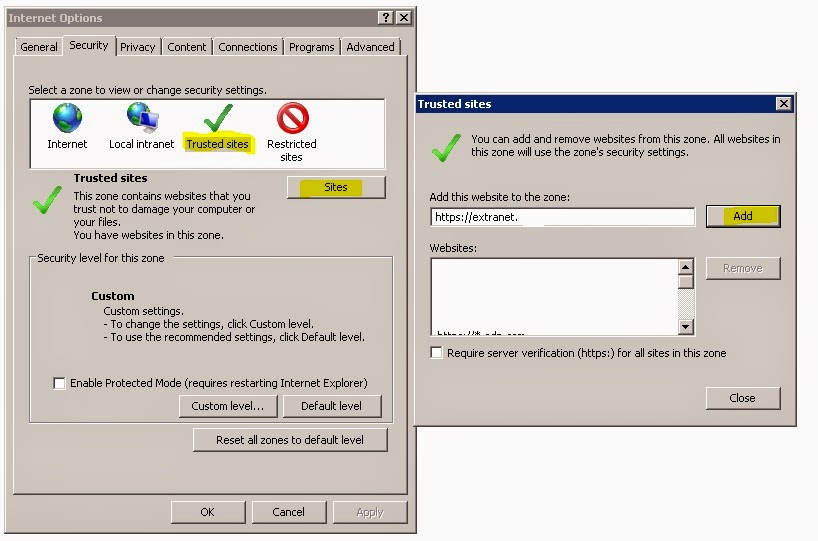
Then restart the browser and try it again.
To configure Web browser, open “Internet Options” menu, navigate to the “Security Tab”, and add https://*.sharepoint.com to Trusted Sites
Note: “Open with Explorer” may not work if you have 64-bit Internet Explorer and 64-bit Microsoft Office installed.
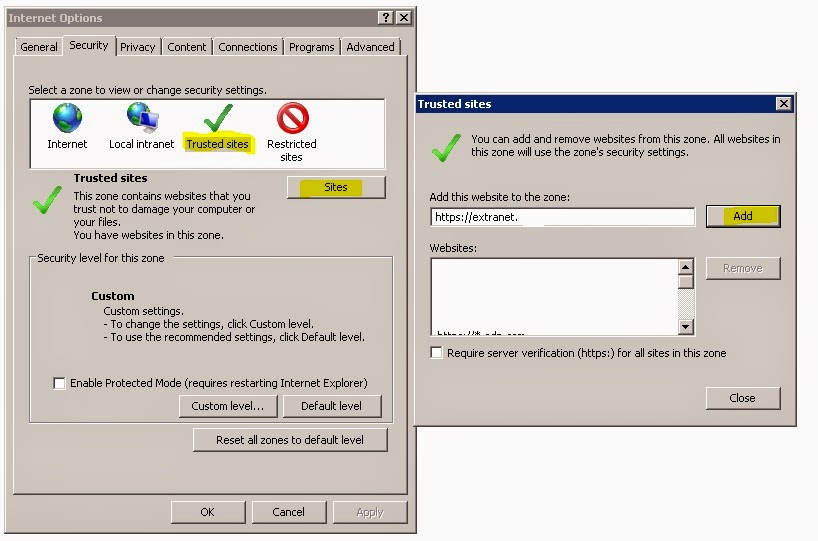
Then restart the browser and try it again.
For sure it will work!



No comments:
Post a Comment