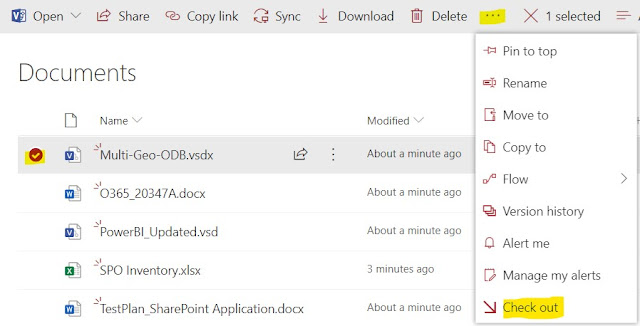To enable or disable a site collection feature
On any SharePoint sites, select Site contents in the top menu bar and then click Site settings.
On some sites, click Settings (Wheel icon - top right side) and then click Site Settings. If you don't see Site settings, click Site information and then click View all site settings.
On the Site settings page, click Site collection features under the Site Collection Administration heading.
Do one of the following on each site collection feature you want to enable or disable:
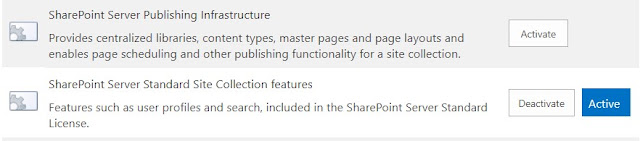
Click Activate to enable the site collection feature.
Click Deactivate to disable the site collection feature.
_______________________________________________________________________
When you activate SharePoint Server Standard Site Collection features, the below features will be activated.
Community Site Infrastructure
Display Templates for Search and Content Web Parts
Document Routing Resources
Item Form Recommendations
Portal Layouts Feature
Record Resources
Search Server Web Parts and Support Files
SharePoint Portal Server Local Site Directory Capture Control
Web Part Adder default groups
_______________________________________________________________________
When you activate SharePoint Server Enterprise Site Collection features, the below features will be activated.
Access Services
Chart Web Part
Community Site Infrastructure
Display Templates for Search and Content Web Parts
Document Routing Resources
Document Routing Resources
Excel Services Application View Site Feature
Excel Services Application Web Part Site Feature
InfoPath Forms Services
Item Form Recommendations
Portal Layouts Feature
Record Resources
Search extensions
Search Server Web Parts and Support Files
SharePoint Portal Server Business Applications Content Type Definition
SharePoint Portal Server Local Site Directory Capture Control
Visio Web Access
Web Part Adder default groups
_______________________________________________________________________
When you activate SharePoint Server Publishing Infrastructure, the below features will be activated.
Display Templates for Search and Content Web Parts
Document Routing Resources
Enhanced Theming
Enterprise Wiki Layouts
Document Routing Resources
Enhanced Theming
Enterprise Wiki Layouts
Html Design
Media Web Part
Mobile and Alternate Device Targeting
Page Layouts and Master Pages Pack
Portal Navigation
Publishing Prerequisites
Publishing Resources
Ratings
Record Resources
Search Server Web Parts and Support Files
Translation