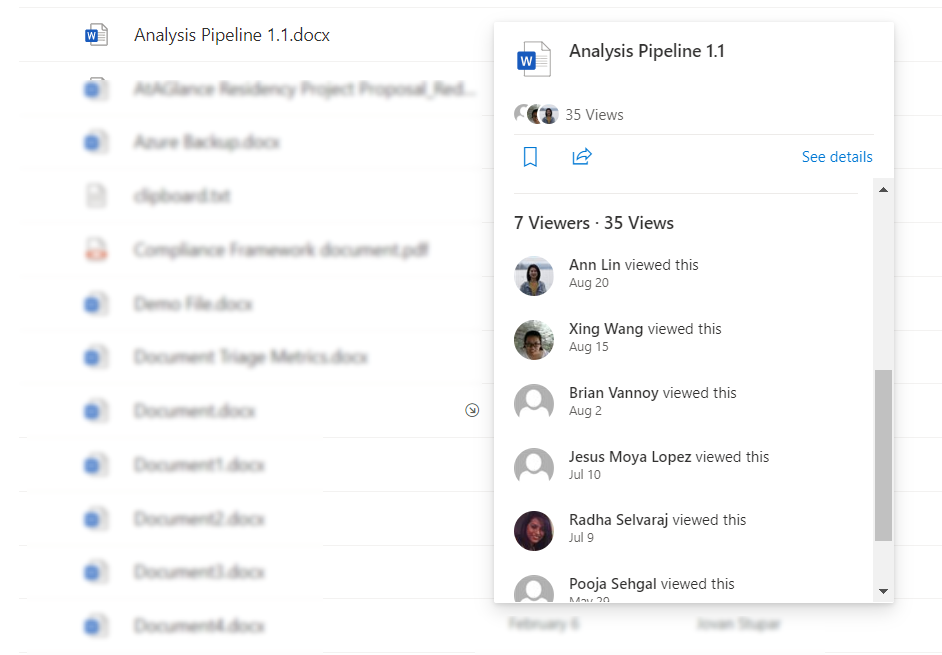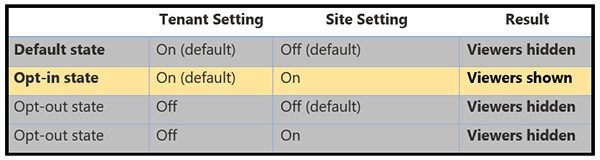In this episode, we will work on applying new branding site from LookBook.
Click on the https://lookbook.microsoft.com/ link.
On top Navigation, go to View the designs to view a bunch of available designs. Below screenshot shows the existing branding templates.
Picked 'Mark8 Project team' site under Team.
Click on "Add to your tenant". You will see the below message if you have SharePoint admin role. You need Tenant admin role.
Tenant admin means Global admin.
Checkbox the Consent on behalf of your organization and Click Accept
Change Site Title or Site URL if needed and click on Provision