How does this affect me?
SharePoint Communication sites will have an out-of-the box footer control, which can be controlled either using UI elements or by using APIs. MSFT will be gradually rolling this out to customers in mid-July, and the roll out will be completed worldwide by the end of July.
Note: The site footer feature is only available on communication site site pages. They are not available for list pages, library pages, or other pages on your site.
Footer
Go to your site, click Settings
 >> Change the look >> Footer, select On Footer visibility & Footer name visibility. Upload the Logo and enter the Footer name. Click Save.
>> Change the look >> Footer, select On Footer visibility & Footer name visibility. Upload the Logo and enter the Footer name. Click Save.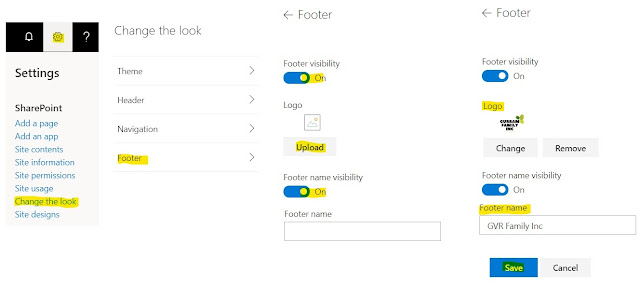
The Footer is visible on the Site. To add or change links in the footer, click Edit in footer navigation.
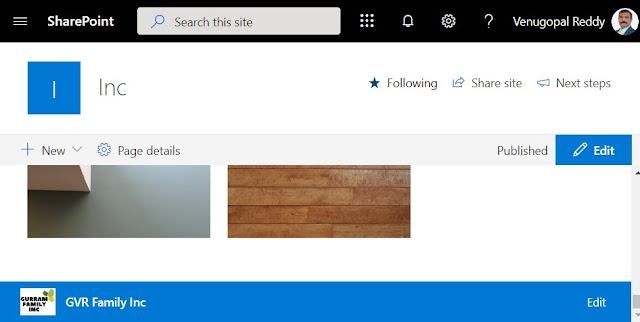
Click on +, Select URL, enter Address and Display name, Click OK and Click Save. You can add one level of up to eight links or labels. Using ... you can Edit, Move up & Move down or Remove the Footer Navigation links. Using +, you can add new links.
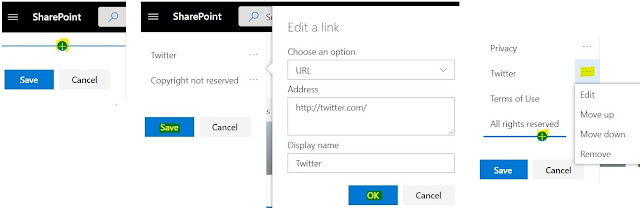
The Footer is visible to users as shown below.

Header
Go to your site, click Settings
 >> Change the look >> Header, select Standard or Compact for Layout. Upload the Site logo and select the Background style. Click Save.
>> Change the look >> Header, select Standard or Compact for Layout. Upload the Site logo and select the Background style. Click Save.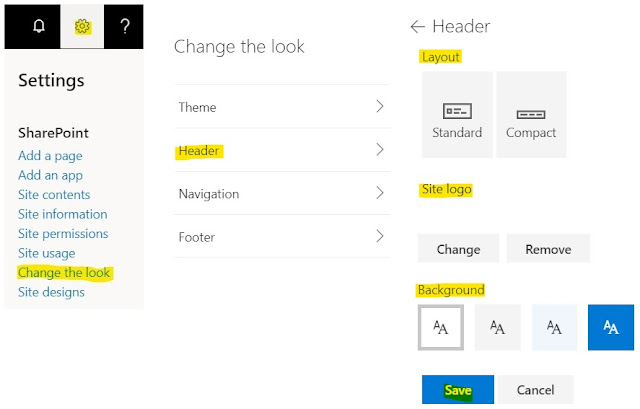
Navigation
Go to your site, click Settings
 >> Change the look >> Navigation, select Mega menu or Cascading for Menu style. Click Save.
>> Change the look >> Navigation, select Mega menu or Cascading for Menu style. Click Save.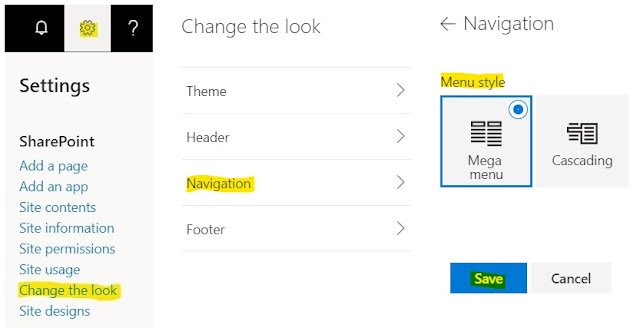
Theme
Go to your site, click Settings
 >> Change the look >> Theme, select anyone under SharePoint themes, you will see Customize next to it and Click on it to modify Main color and Accent color. Click Save.
>> Change the look >> Theme, select anyone under SharePoint themes, you will see Customize next to it and Click on it to modify Main color and Accent color. Click Save.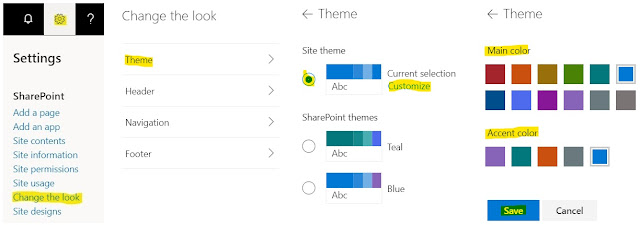
No comments:
Post a Comment