By default security changes are not audited. To enable auditing in SharePoint 2007:
- Select Site Actions + Site Settings + Modify All Site Settings at the site collection root site.
- Click the Site collection audit settings link.
- Select the Editing users and permissions option:
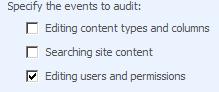
Once turned on, changes to permissions on sites, lists and items will be audited. To view the audit log:
- Click the Audit log reports link on the “Site Settings” page for the site collection.
- Click the Security Settings link:

This will open the audit log in an Excel spreadsheet. The following example shows a summary showing a single security change resulting from a breaking of permission inheritance:
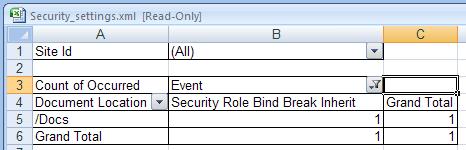
____________________________________________________________________________________________________
By default security changes are not audited. To enable auditing in SharePoint 2010:
- Select Site Actions + Site Settings at the site collection root site.
- Click the Site collection audit settings link under Site Collection Administration.
- Select the Editing users and permissions option:
Once turned on, changes to permissions on sites, lists and items will be audited. To view the audit log:
- Click the Audit log reports link on the “Site Settings” page for the site collection.
- Click the Security Settings link:
3. Select the File Save Location to save the Excel sheet.
This will open the audit log in an Excel spreadsheet. The following example shows a summary showing a single security change resulting from a breaking of permission inheritance:




No comments:
Post a Comment