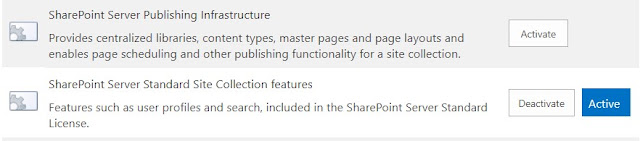If you see the following messages or alerts on your phone, computer or other device, and you didn’t initiate the customer service call, it’s likely a scam. Read on to learn how these spoofed calls are designed to deceive you and what you can do to protect yourself.
Apple spoofed call can look so legitimate
This time, they’re spoofing Apple’s real support number 1-800-MY-APPLE (800-692-7753) to dupe unsuspecting iPhone owners into thinking that there was a data breach.
But don’t be fooled! It’s just another mass robocall that’s out to get you.
As usual, calling the supplied phone number on the voicemail will connect the victim to a fake Apple Support call center, where someone will try and convince you to give out your personal information, banking details and even control your computer remotely.
Why is this spoofed call displaying Apple’s information?
The interesting thing about this spoof is that, in some cases, it will display Apple’s actual logo, address and phone number on its contact information page.
How come? Remember MobileMe, Apple’s old cloud syncing service and iCloud’s predecessor? Chances are, if you ever used MobileMe and were already using an iPhone before 2011, you will have Apple’s contact card saved by default in your contact list.
This means that if you were an early iPhone adopter and you get a call that’s spoofing Apple’s support number (800-692-7753), it will actually display Apple’s logo, address and phone number as its contact information (the default data saved in your contact list.)
Go ahead, check your iPhone’s contact list now and see if you have Apple’s old MobileMe contact information. If you do, you may want to delete it to prevent getting duped by spoofed calls like this.
What is caller ID spoofing?
Caller ID or phone number spoofing is a growing plague that’s not only annoying, but it is also equally dangerous, too.
With this scheme, criminals are using VOIP (voice-over-IP) and phone spoofing software to impersonate a phone number’s caller ID. This means they could make any call show up on your phone as if it is coming from a familiar person, company or organization.
In fact, these Caller ID phone phishing scams (also known as vishing) are getting so sophisticated and professionally handled that they’re fooling even the most tech-savvy people around.
How to protect yourself against phone phishing scams
This Apple phone phishing scam may look convincing to some people but at the end of the day, it’s just another garden-variety phone spoofing scam.
To protect yourself against phone spoofing calls in general, here are some suggestions:
- If you receive an unsolicited phone call that purports to be from Apple (or any other legit company) and requests you to give out personal information, hang up or ignore the call/voicemail.
- Remember, Apple does not make unsolicited support phone calls. If you get an unexpected call from someone who claims to be from Apple, it’s most likely a scam.
- If you do need to contact Apple (or any other company), initiate the call yourself. If you don’t know their customer phone numbers, look for them on the company’s website itself. (Note: Don’t rely on search results on Google. Always get the phone numbers directly from the company’s official website.)
- Treat all unsolicited phone calls with skepticism. Do not provide any personal information.
- Go to Apple’s support page to learn how to report the spoofed call to them.