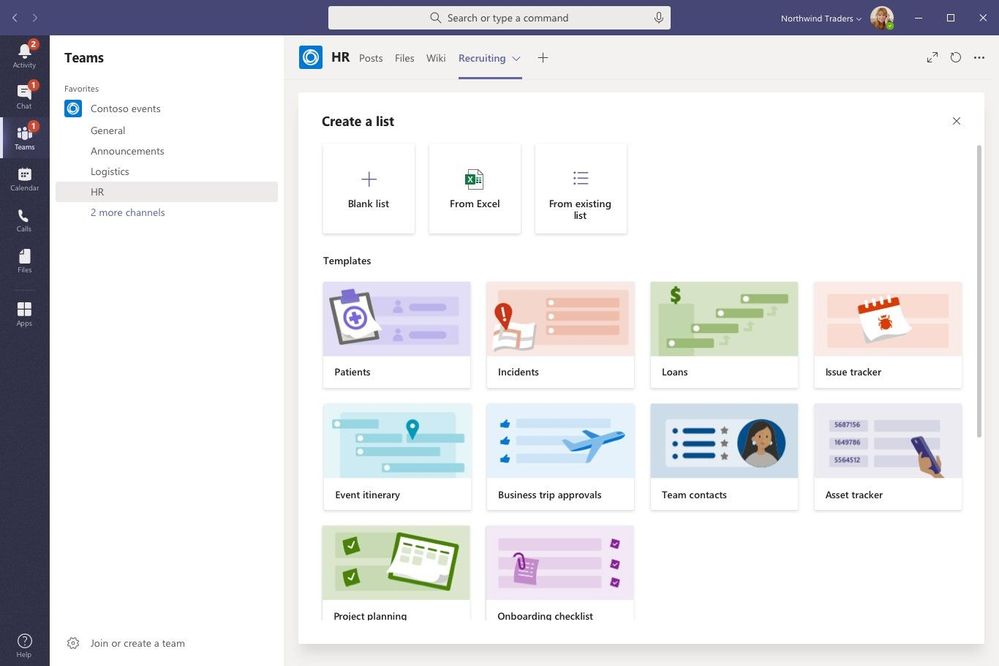Some Azure Active Directory (AD) built-in roles have names that differ from those that appear in Microsoft 365 admin center, the Azure AD portal, and Microsoft Graph. This inconsistency can cause problems in automated processes. With this update, we are renaming 10 role names to make them consistent.
Key points
Timing: mid-September (previously mid-August) rollout; complete in early October (previously September)
Roll-out: tenant level
Control type: admin UI
Action: Review and assess by September 14, 2020
How this will affect your organization
After the rollout, you will see these 10 updated Azure AD names in the Microsoft 365 admin center, Azure AD portal, and Microsoft Graph API.
Table name here
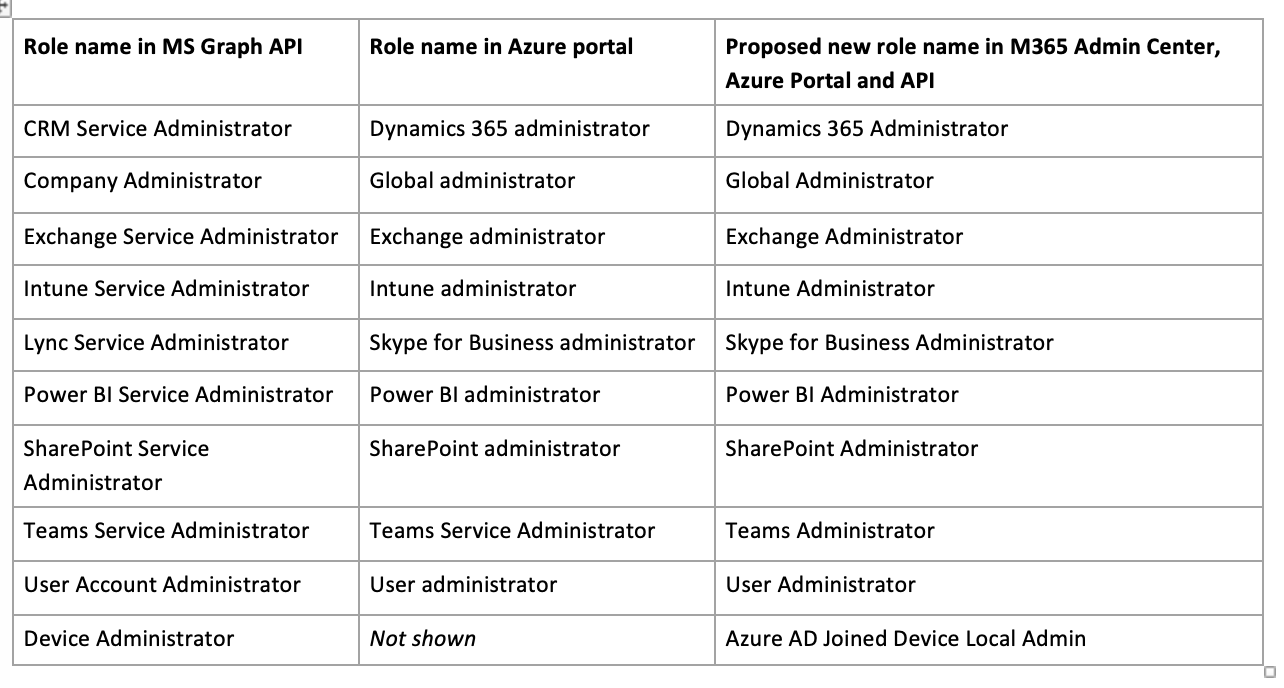
What you need to do to prepare
If you have PowerShell script or application that leverages these roles by display name, please update it by September 14, 2020.
We strongly discourage the use of display names in your script or code. Instead, you should reference the role template ID. See this list of template IDs for Azure AD built-in roles.